General
To configure general settings, follow these steps:
-
Go to Application Menu > Settings > General.
The General settings page appears.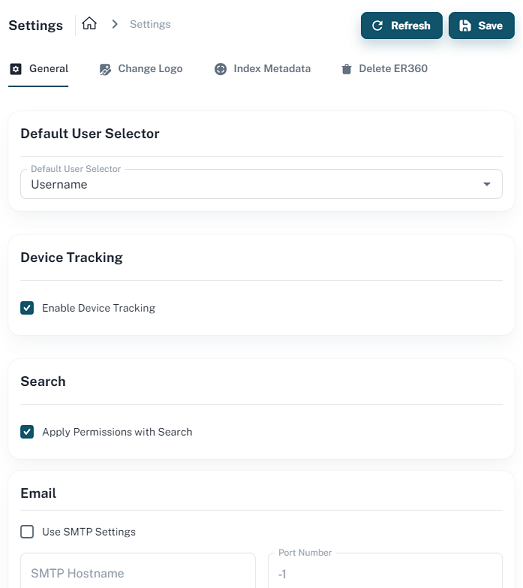
- Configure settings as follows:
Field
Description
Default User Selector Specifies default selector for the user. For example, If you select Email Address as your default selector, instead of username, Email address appears across erwin ER360. Enable Device Tracking
Specifies whether the devices on which you log in to your ER360 account are tracked and logged.
Apply Permissions with Search Indicates that global search results show results based on your catalog permissions. Use SMTP Settings
Specifies whether SMTP settings are configured for email notification through the application.
SMTP host name
Specifies the name of the SMTP host. Enter the name in the mail.domain.com format. Notification emails are sent from this server.
Port number
Specifies the port number of the SMTP server. The default port number is -1. If your company is using an alternate port number for the mail server, specify that port number.
Authenticate Specifies whether transactions with the SMTP server are authenticated. Select the check box to authenticate.
Username Specifies the user name to authenticate the SMTP server. Select the Authenticate check box to enable authentication.
Password Specifies the password to authenticate the SMTP server. Select the Authenticate check box to enable authentication.
Administrator email Specifies the email ID of the ER360 administrator. Notifications to ER360 users are sent from this ID.
No-reply email from Specifies the email ID from which administrative emails such as the password reset email are sent. This field is disabled if you select the Use TLS Connection check box.
Use TLS Connection Specifies whether transactions with the SMTP server use a Transport layer Security (TLS). If you intend to use a TLS connection, ensure that the User name and Administrator email correspond to each other.
Select this option only if you want to use a TLS connection.
Also, if you intend to use the TLS connection for a Gmail account, ensure that you do the following:
- Sign in to your Google account and go to the My Account page.
- Next, go to the Sign-in & security settings page and set the Allow less secure apps setting to ON.
License Specifies your erwin ER360license code. You can change your license code here and click Validate to verify the code.
You can initialize erwin ER360 with an offline license. For more information on offline licenses, contact license support.
- Click Submit.
ER360 options are configured.
If SMTP server is not configured, an Administrator can reset a user's password manually via the Users page.
|
Copyright © 2025 Quest Software, Inc. |